Install & Remove software in Ubuntu using apt commands [recommended]
1. Install software in Ubuntu using apt commands
You might have noticed a number of websites giving you a command like “sudo apt-get install” to install software in Ubuntu.
This is actually the command line equivalent of what we saw in section 1. Basically, instead of using the graphical interface of Ubuntu Software Center, you are using the command line interface. Nothing else changes.
Using the apt-get command to install software is extremely easy. All you need to do is to use a command like:
sudo apt-get install package_name
Here sudo gives ‘admin’ or ‘root’ (in Linux term) privileges. You can replace package_name with the desired software name.
apt-get commands have auto-completion so if you type a few letters and hit tab, it will provide all the programs matching with those letters.
2. Remove software in Ubuntu using apt commands
You can easily remove softwares that were installed using Ubuntu Software Center, apt command or .deb file using the command line.
All you have to do is to use the following command, just replace the package_name with the software name you want to delete.
sudo apt-get remove package_name
Here again, you can benefit from auto completion by pressing the tab key.
Using apt-get commands is not rocket science. This is in fact very convenient. With these simple commands, you get acquainted with the command line part of Ubuntu Linux and it does help in long run.
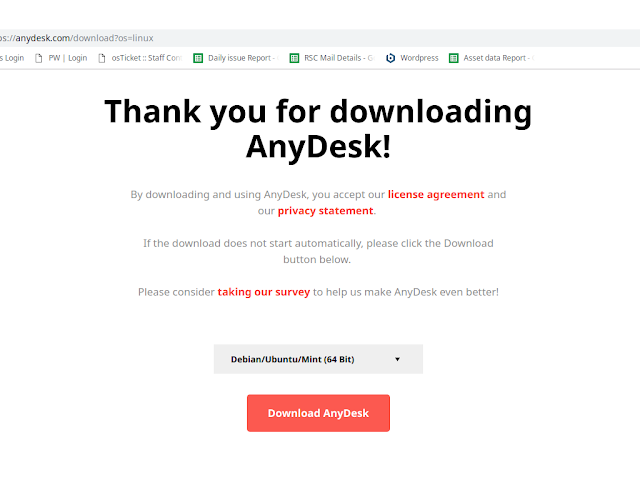

Comments
Post a Comment