How to install applications in Ubuntu and how to remove installed software
1.1 Install software using Ubuntu Software Center [Recommended]
The easiest and most convenient way to find and install software in Ubuntu is by using Ubuntu Software Center. In Ubuntu Unity, you can search for Ubuntu Software Center in Dash and click on it to open it:

You can think of Ubuntu Software Center as Google’s Play Store or Apple’s App Store. It showcases all the software available for your Ubuntu system. You can either search for an application by its name or just browse through various categories of software. You can also opt for the editor’s pick. Your choice mainly.

Once you have found the application you are looking for, simply click on it. This will open a page inside Software Center with a description of the application. You can read the description, see its raiting and also read reviews. You can also write a review if you want.
Once you are convinced that you want the application, you can click on the install button to install the selected application. You’ll have to enter your password in order to install applications in Ubuntu.

1.2 Remove software using Ubuntu Software Center [Recommended]
We just saw how to install software using Ubuntu Software Center. How about removing software that you had installed using this method?
Uninstalling software with Ubuntu Software Center is as easy as the installation process itself.
Open the Software Center and click on the Installed tab. It will show you all the installed software. Alternatively, you can just search for the application by its name.
To remove the application from Ubuntu, simply click on Remove button. Again you will have to provide your password here.

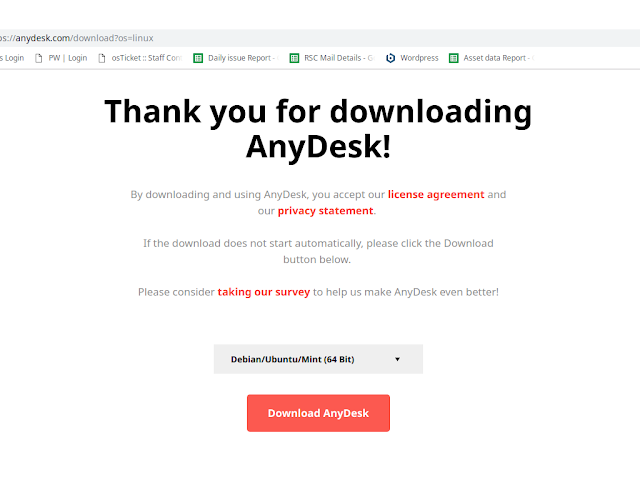

Comments
Post a Comment